@rspress/plugin-preview
用于预览 md(x) 文件代码块中的组件。
安装
使用
引入插件
首先在配置文件中写入以下的配置:
此插件会将 markdown.mdxRs 配置为 false,未来 Rspress 团队会将该插件移植到 Rust 版本的编译器中。
内部组件
内部组件的组件代码声明在 mdx 文件内。你可以在 mdx 文件中声明如下的代码块:
值得注意的是,你需要将组件作为 default 导出,Rspress 会自动渲染这个组件。
但是如果你想保留代码块的样式,而不是将其作为组件渲染,你可以添加 pure 标识符来指定,使用方式如下:
如果你配置了 defaultRenderMode 为 'pure',那么默认情况下,Rspress 将不会渲染这个组件,而是将其作为代码块来渲染。这种情况下,如果需要将某个代码块渲染为组件,可以通过添加 preview 标识符来指定,使用方式如下:
需要保证文档为 .mdx 结尾的文件。
外部组件
除了将组件代码写在 mdx 文件的代码块中,你还可以将组件代码写在外部文件中,然后在 mdx 文件中通过 code 标签引入。比如
外部组件中同样需要将组件作为 default 导出。而通过 code 标签的 src 属性,你可以指定外部组件的路径,该插件同时支持相对路径以及别名路径(alias)。
对于某些比较复杂的组件,这种外部组件的使用方式会更加方便。
配置
这个插件接受一个对象参数,类型如下:
defaultRenderMode
支持用户配置没有主动声明 pure 或 preview 标识符的内部代码块的默认行为,默认为 preview。
pure: 渲染为普通代码块preview: 渲染为预览组件
previewMode
previewMode 参数用于指定预览组件是否内置,默认为 internal。默认内置模式的展示效果如下:
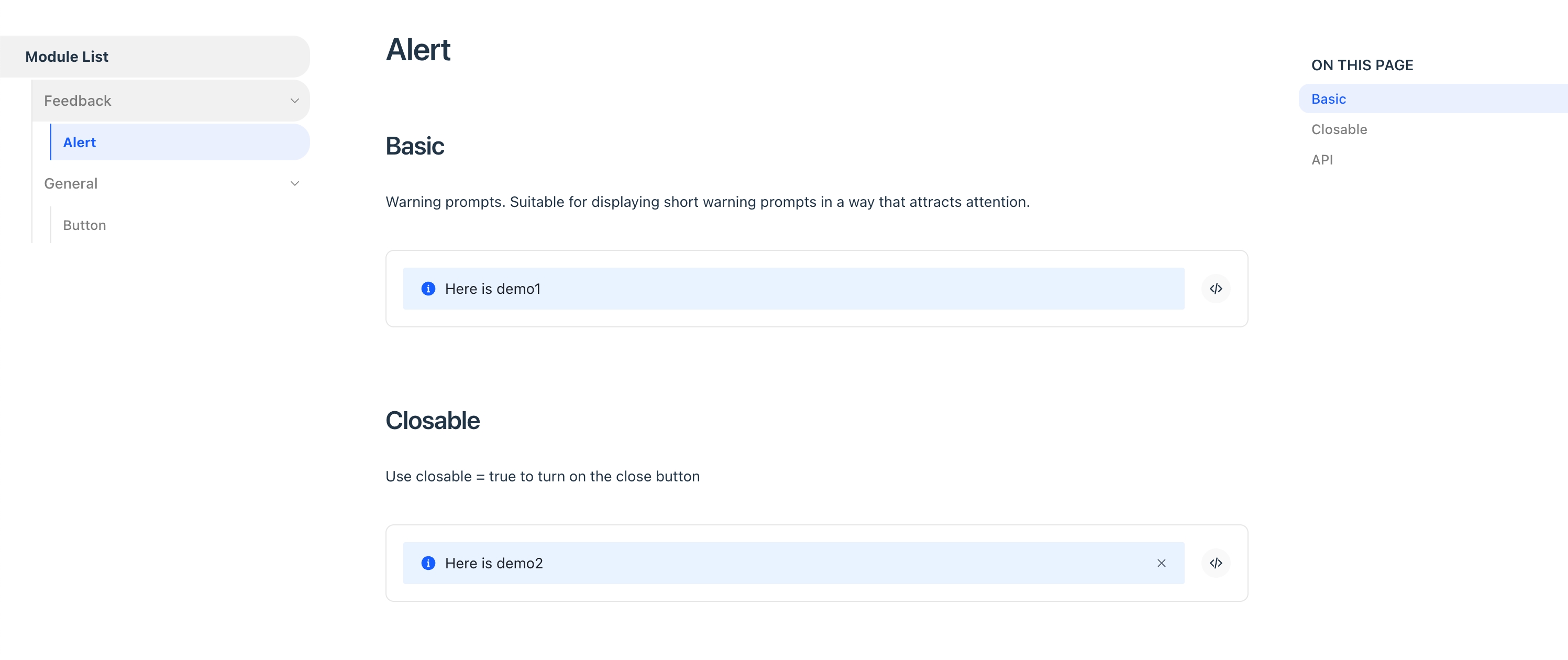
你也可以针对单个代码块设置,例如
如果使用 iframe 预览模式,还有以下配置:
iframeOptions.position
在 iframe 预览模式下时,你可以通过 position 参数来决定预览区 iframe 的位置,是跟随页面滚动(follow 模式)还是固定在页面中(fixed 模式),默认为 follow。
follow 模式效果如下:
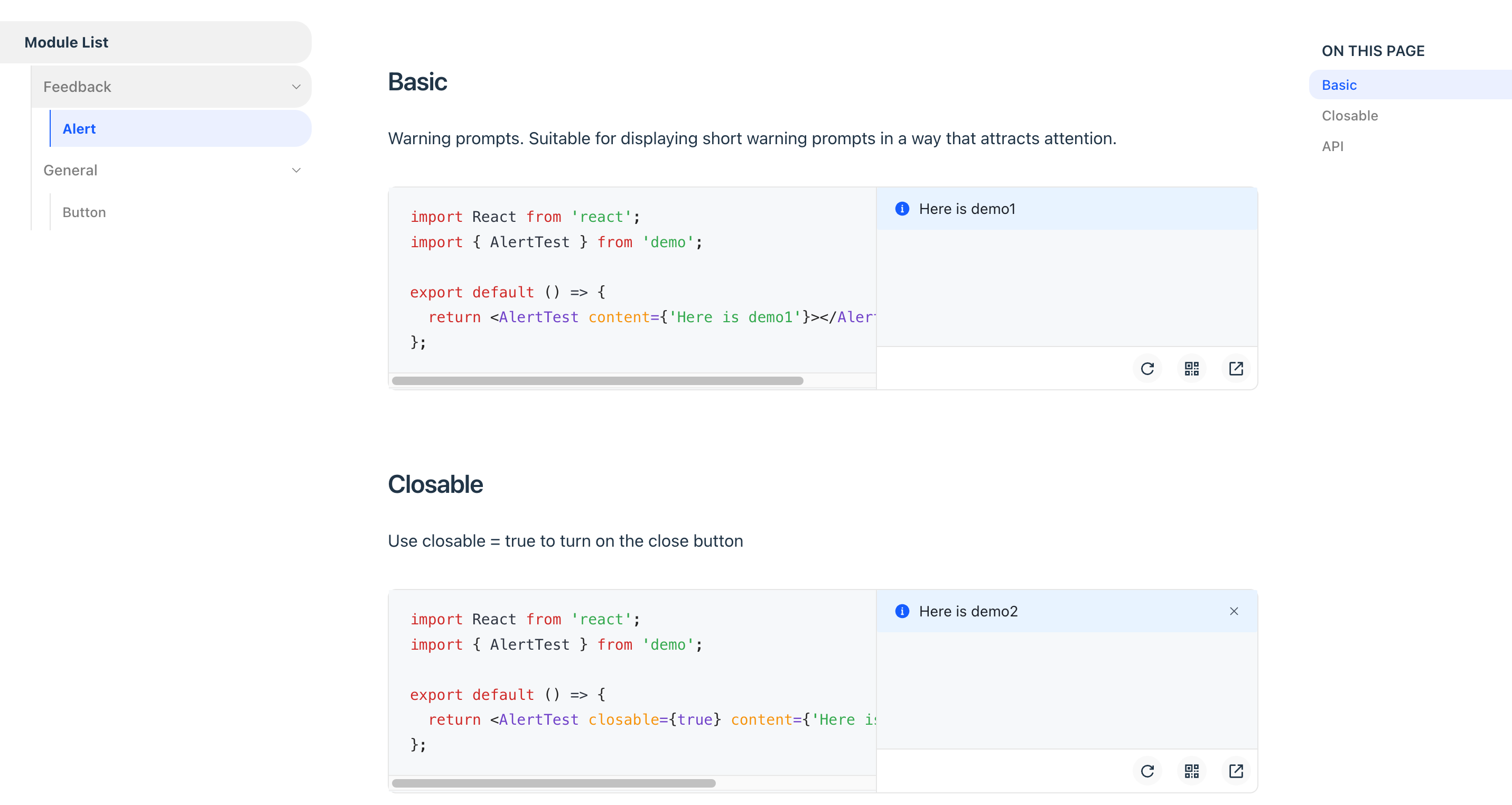
fixed 模式效果如下:
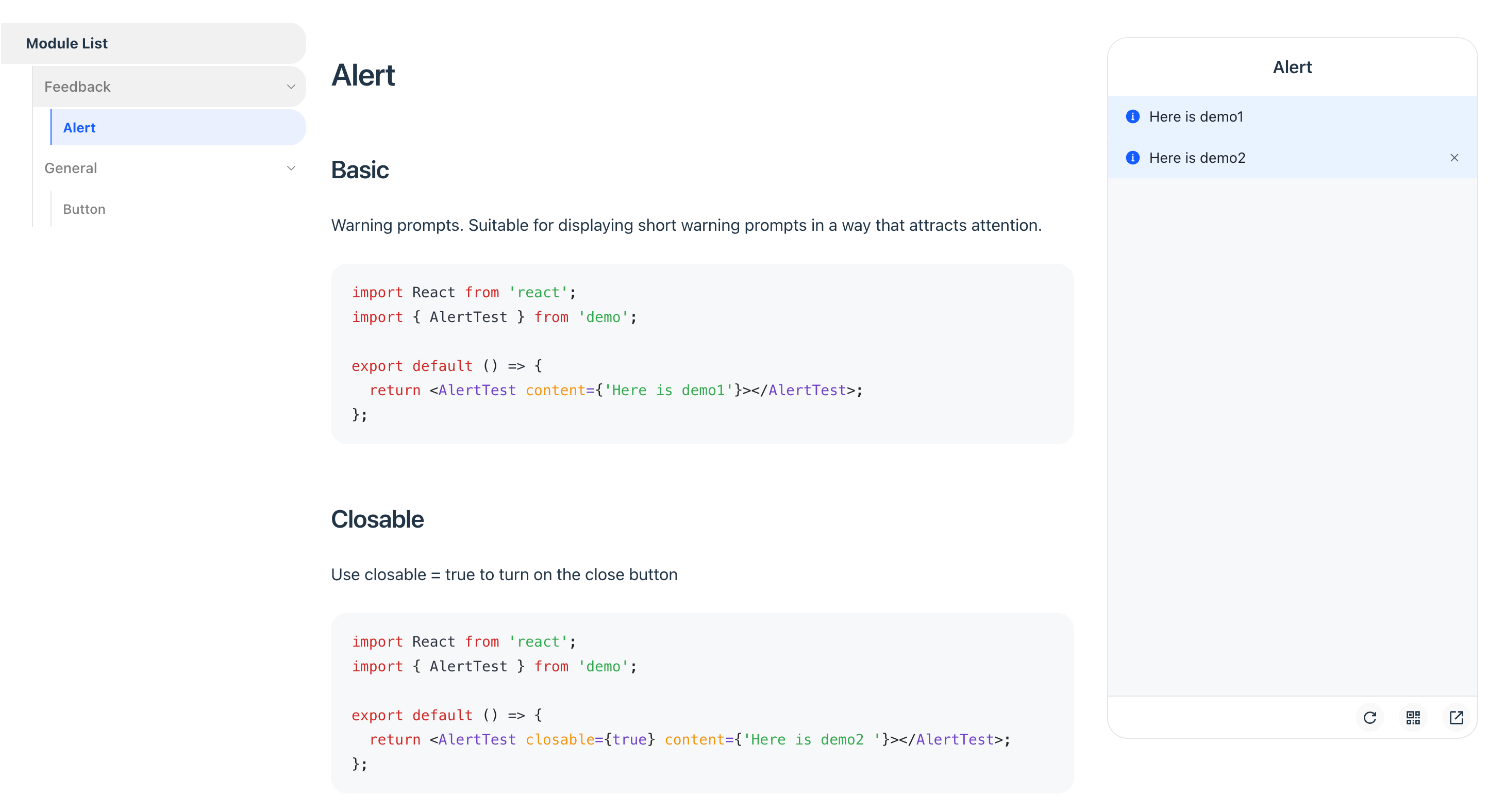
iframeOptions.framework
在 iframe 预览模式下,你可以选择渲染框架,目前支持 react 和 solid。
iframeOptions.devPort
在 iframe 预览模式下,你可以配置预览组件的 dev server port。
iframeOptions.builderConfig
配置 iframe 的构建配置,例如添加一些全局代码逻辑。
iframeOptions.customEntry
配置自定义入口支持其他 Web 框架,例如 Vue。
仅设置 iframeOptions.position = follow 时可使用 customEntry。
deprecated: isMobile
从 1.12.0 版本开始,请使用 previewMode 配置预览模式。
deprecated: iframePosition
从 1.12.0 版本开始,请使用 iframeOptions.position。
previewLanguages
- Type:
string[] - Default:
['jsx', 'tsx']
支持预览的代码语言,默认支持 jsx 和 tsx 代码。如果你需要支持其它格式的代码,如 json/yaml, 可以配合下面的 previewCodeTransform 配置一起使用。
previewCodeTransform
- Type:
(codeInfo: { language: string; code: string }) => string - default:
({ code }) => code
预览前对代码进行自定义的转换。以 JSON 代码为例,如果你想要通过自定义的转换逻辑渲染一段 JSON Schema:
可以做如下配置:
这样,最后会渲染出自定义逻辑转换后的组件代码。
previewLanguages 和 previewCodeTransform 配置仅对内部组件生效,即对声明在 mdx 文件中的代码块生效,而对于 code 标签中声明的外部文件不会生效!
